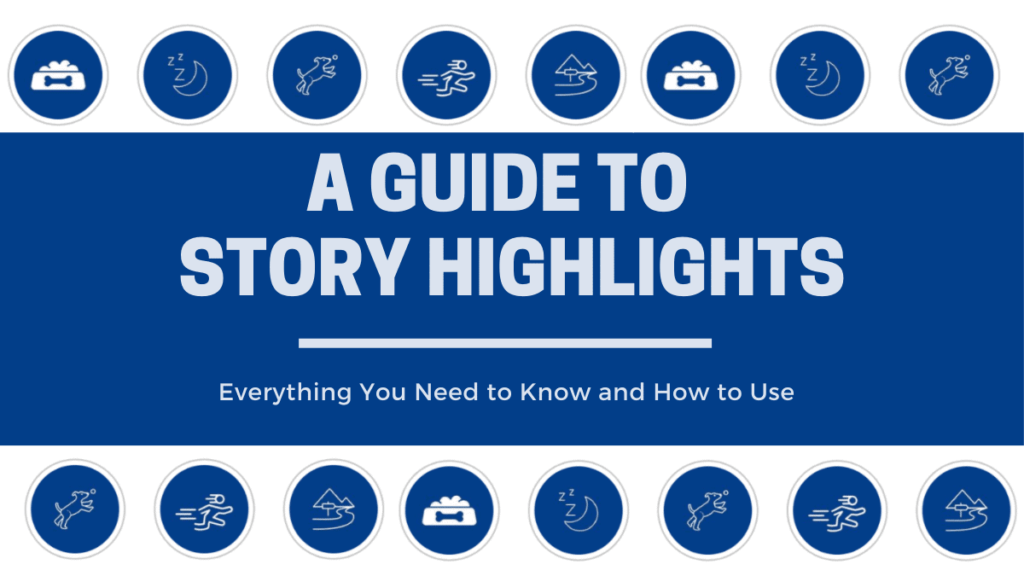Are you taking advantage of the Instagram Story Highlights feature on your profile? Highlights are a great way to showcase your best Story content. In addition, not everyone uses this feature, so you can stand out by doing so!
In this guide, I’m sharing everything you need to know about Story Highlights and how to use the feature to enhance your dog’s Instagram account.
Table of Contents
- What are Highlights?
- What Highlights Should I Have?
- How To Create a Story Highlight
- How Do I Make My Instagram Highlights Attractive?
- How to Edit or Delete a Highlight
- Can You See Who Looks at your Instagram Highlights?
- Summary
What are Highlights?
Instagram Highlights are groups of stories that you can create as folder sections on your Instagram profile.
Unlike Instagram Stories that disappear after 24 hours, Instagram Stories Highlights can live permanently on your profile. You can think of these as curated bundles of your best Story content organized by topic so when a current or new follower lands on your page, they can easily tap into these collections to watch at any time.
These Highlights are front and center on your profile underneath your bio and above your feed.
You can add up to 100 photos and/or videos to each Highlight and there is no limit to how many Highlights you can create.
These collections easily show followers what your account is all about.
This is why you should consider spending some time planning on how to apply them to showcase and promote your content.
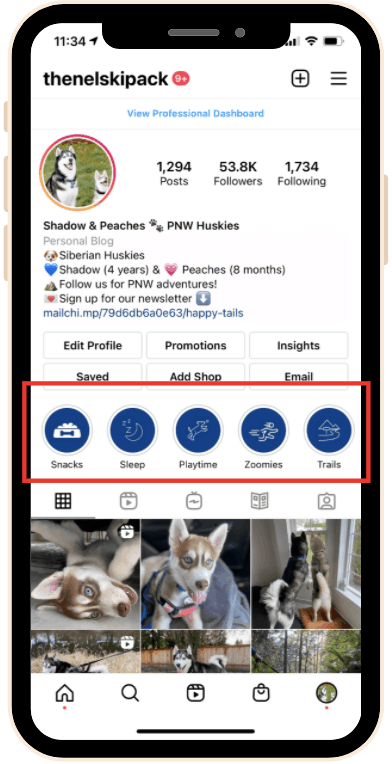
What Highlights Should I Have?
Your Highlights should elevate your account. When choosing your Highlight categories, keep that in mind.
For example, our account is all about sharing the goofy lives and Pacific Northwest Adventures of our two Siberian Huskies Peaches and Shadow. Because of that, we have Highlights for things like Zoomies, Trails, Playtime, Sleep, Snacks, Peaches as a puppy, etc.

Some Highlights ideas for your dog account include:
- Puppy Throwbacks
- Playtime
- Sleep
- Snacks
- [City you live in] Adventures
- Favorite Products
- Deals or Promo Codes
- Training
- Baths
- Walks
- Derping
- Digging
- Car Rides
- Cuddling
- Tricks
- [Insert any other cute activity or behavior your pet does often]
A good way to decide what Highlight categories to use is to take a look at the past Story content you’ve shared. Notice if there are any themes. Note which stories received the best interaction and engagement. That’s what you want to showcase in your Highlights.
How To Create a Story Highlight
Once you decide what kind of content you want to highlight, the next step is to create the Highlights. You can set these up in a couple ways
Create a Highlight from an Active Story
If you have an active story and you want to make sure this story is added to a new or existing Highlight, follow these steps:
- Tap on the active story to view it
- Tap the bottom option Highlight
- Tap the plus icon to create a new Highlight (Or tap the active Highlight to add to an existing collection)
- Enter the name of the new Highlight
- Tap the blue buttons Add
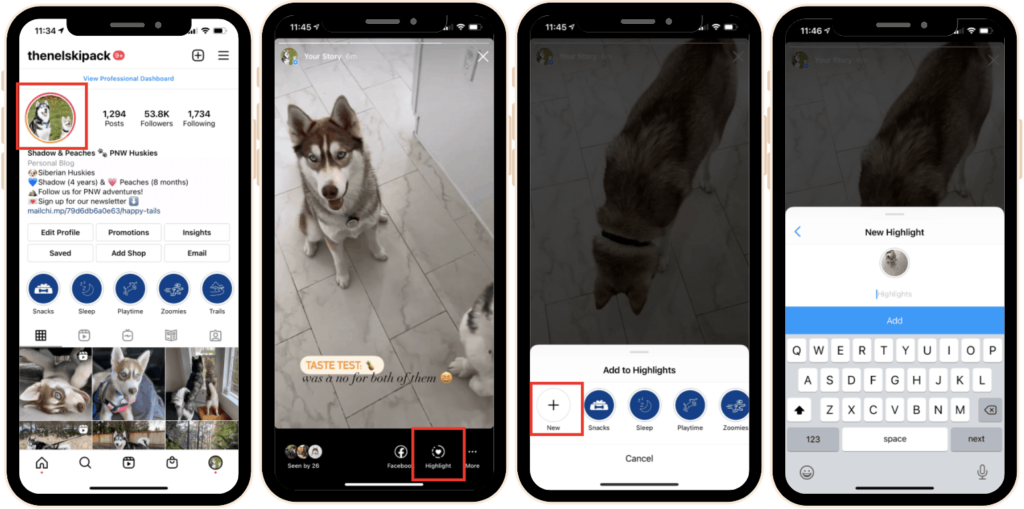
Create Highlight from an Archived Story
First, make sure the Archive option is activated. If you have the Archive option activated, your stories will save automatically in your archive section, and in the future, you can choose which stories to be organized in a Highlight.
To activate this Archive option (recommended!) follows the steps below:
- Open your Instagram account and click on the ‘Settings icon’
- Click on ‘Story Settings‘
- In the ‘Saving‘ section activate the options ‘Save to Archive‘ (Android) or ‘Save to Camera Roll‘ (iOS)
- That’s it. Now every time you post an Instagram story it will be saved in the Archive section.
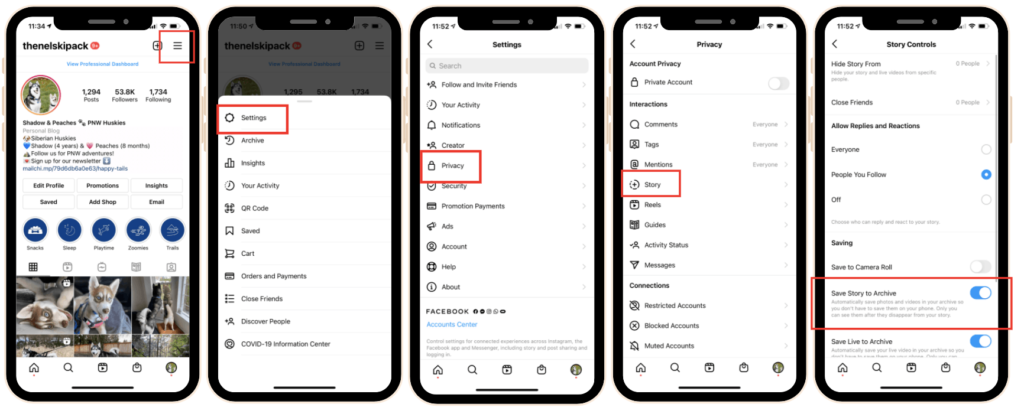
Once activated, Instagram will automatically save your Stories content to your archive. You can view your archived content by navigating to Menu → Archive.
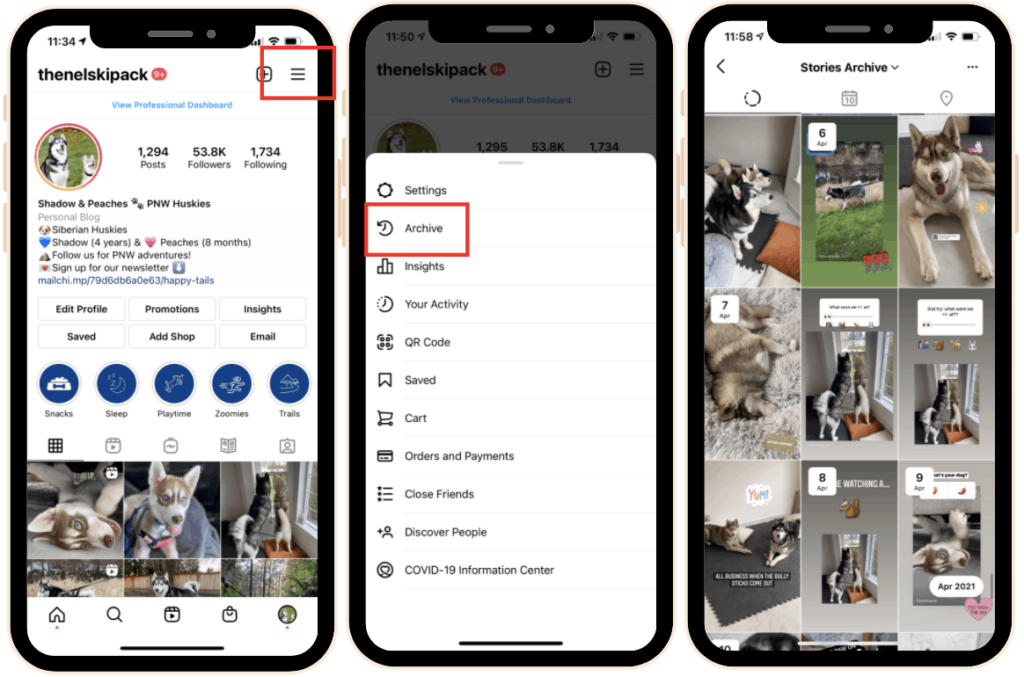
To add Instagram Stories from your archive to a Highlight and pin them on your profile, follow the steps below:
- Go to your Instagram profile and tap Story Highlights below bio
- Tap the plus icon
- In the new window, tap and select the Stories you want to appear in the Highlight and tap Next.
- Tap ‘Edit Cover’ to choose which story will appear as a Highlight icon or just upload an icon
- Enter a name for your Highlight
- Tap Add (iPhone) or Done (Android).
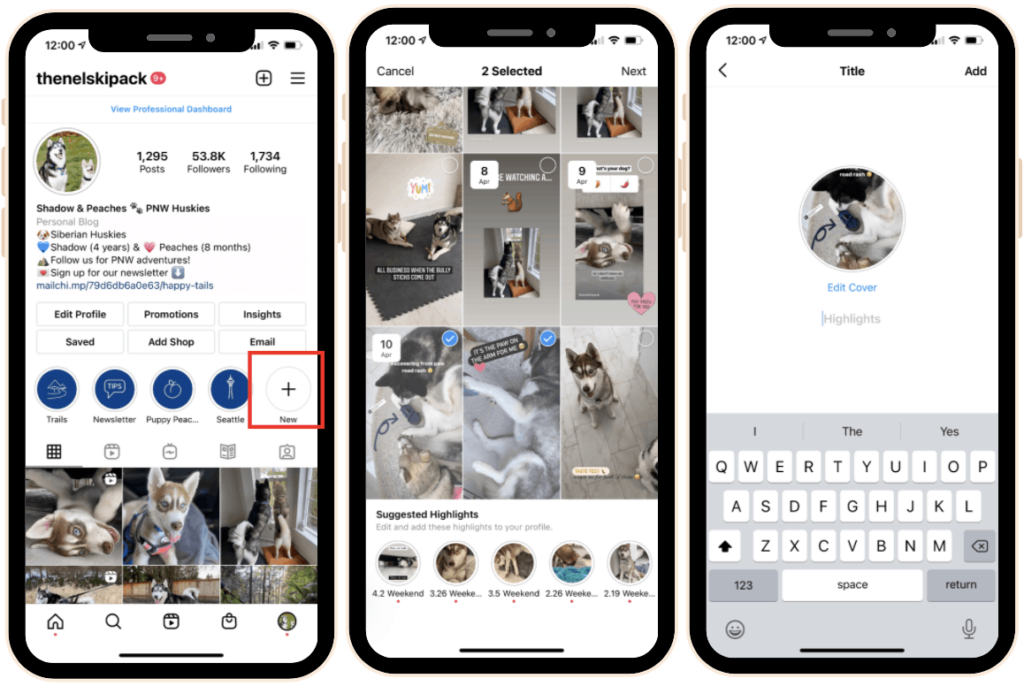
How Do I Make My Instagram Highlights Attractive?
Once you have a few Highlights on your profile, you’ll want to create and change out the Highlight cover icons and text to make your profile look professional!
This is important as these icons are the first things a new visitor to your profile will see so again make sure they match your overall aesthetic.
You will notice that the cover images are usually the images in the stories that you’ve selected for that particular Highlight. But, I will show you how to change the Highlights covers without sharing them in a story.
First, you need to create your cover icons.
The easiest way to create your own Highlight covers is using the free graphic design platform Canva.
First create a free account. Next, follow these steps:
- Click on create a design and either search from the provided list or type ‘Instagram Story Highlight Cover’ into the search bar.
- Either select a pre-made template to customize or design your own.
- Next, you can add lines, icons, boxes, circles… you name it! Canva has hundreds of free icons to choose from or lots of premium options if you sign up for a membership. I’d suggest choosing icons and changing the color so they’re all the same.
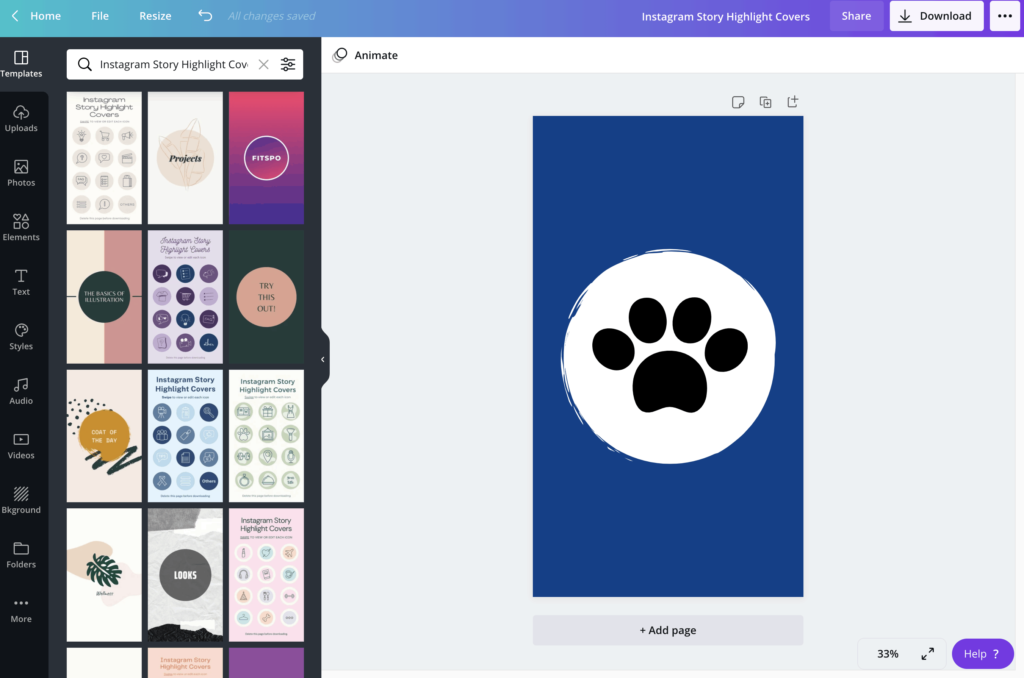
- Next, download the files to your desktop. You will have one .png file for each Highlight cover.
- Now, either airdrop the set of files to your phone or send them to yourself (via iMessage or email) so the images are accessible on your phone (via photo library).
- Once you’ve saved the image to your phone, open Instagram.
- Click on your profile and either add a new highlight or hold down on an existing highlight. Click on ‘Edit Highlight’.
- Then click on ‘Edit Cover’. This is also where you can edit the highlight and add old stories or delete images you no longer need.
- Next, scroll to the far left so that the little image icon comes up and click on it. This will open your camera roll. Add the image that you just created and click done!
- While you’re uploading your new fancy icons, rename each Highlight to reflect the folder contents.
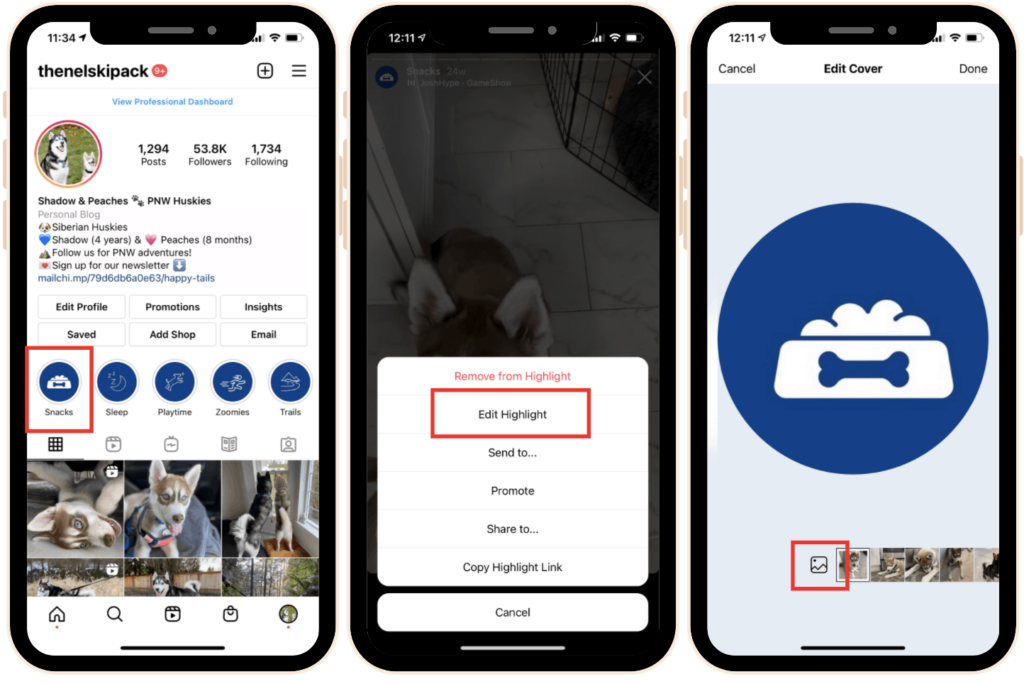
How to Edit or Delete a Highlight
Editing or deleting your Story Highlights is easy. To do so, follow these steps:
- Tap on the Highlight you want to edit or delete
- Tap the bottom option More
- Select Edit Highlight
- Make any edits. Uncheck any currently included Stories to remove them from the Highlight. You can also update the cover image and name of the Highlight here.
- To delete the entire Highlight, uncheck all of the selected items.
- Tap Done to save the changes.
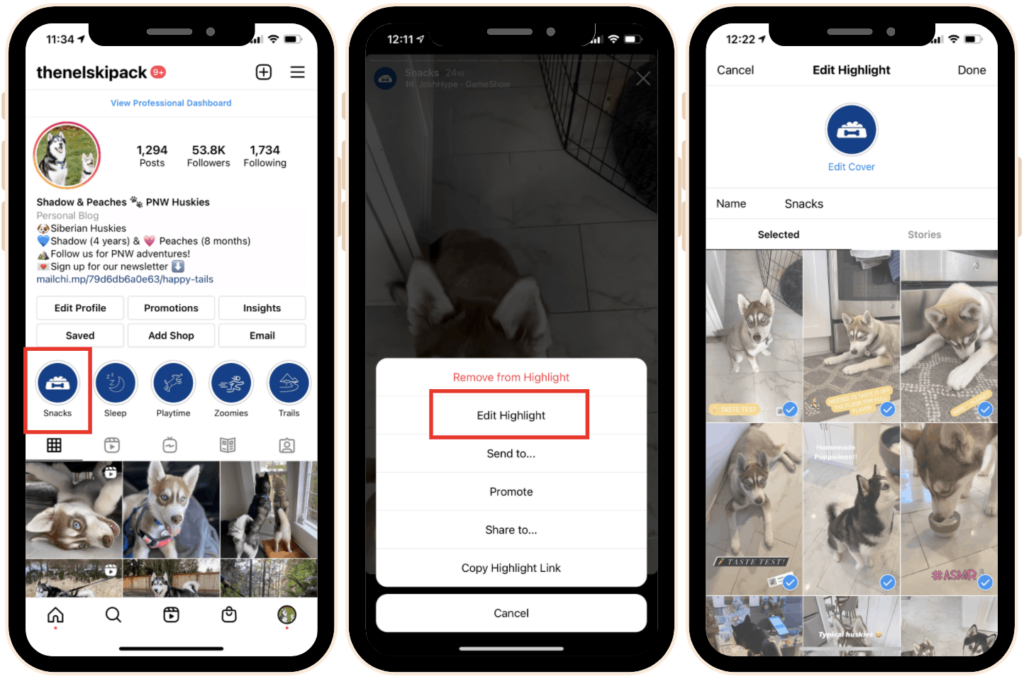
Can You See who Looks at Your Instagram Highlights?
Unfortunately, no. Currently, there’s not a way to see who’s viewed your Highlights, how many times or actions taken as a result of viewing.
Summary
Making use of Highlights in Instagram is a great way to display your best Stories more permanently on your Instagram profile. The effort to do this is well worth it to stand out from the pack.